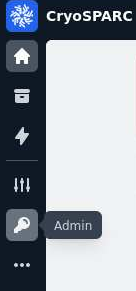Page:
BIO applications
Clone
18
BIO applications
assman_g edited this page 2024-06-24 08:46:50 +02:00
Relion
Tips & Tricks & Comments
- can be loaded with module load relion
- go through the tutorial provided by relion
- default scripts requesting different types of hardware
- on the BIO page, recommendations for different Job Types are given
- make sure to provide "Extra Slurm Arguments" if you want to change parameters from the default scripts: (
--time) for instance - think about your SLURM priority) - If you get OOM errors ( Out of memory error), this can be due to "general" memory and GPU card "memory" issues (the latter usually mentions "cuda" in the error). You can either increase the memory (--mem=XXX) or you can specifically go for the largest GPU card (merlin-g-015, A500 GPU card with 24GB memory) by using the option
--constraint=gpumem_24gb. - Debugging: In case of errors, go to the folder and check your scripts, the error messages and log files!
Cryosparc
Cryosparc official documentation
Tips & Tricks & Comments
- follow the installation procedure very carefully, as it is unfortunately not available as module (will probably be a different setup on Merlin7)
- It is also possible to create another "user" from a running cryosparc instance, so not everybody needs to do the full installation
- choose the "project" folders wisely - not in your
homeor/data/user/$USERfolders (not enough disk quota) - the web interface can be run in your local browser if you are on the PSI network (VPN for instance) or with the nomachine browser
- Cryosparc has several lanes (kind of the same as the relion scripts) that have preconfigured SLURM parameters - change those if you want and add your personal lanes! (see BIO documentation)
- OOM errors: see relion
- Debugging the cryosparc instance itself: run
cryosparcm statusand check if everything is running properly or check the instance logs in the "Admin Section"
- Debugging Jobs: check the Events Log file in the browser or export the Event Log, especially if you want to provide it to Admins:
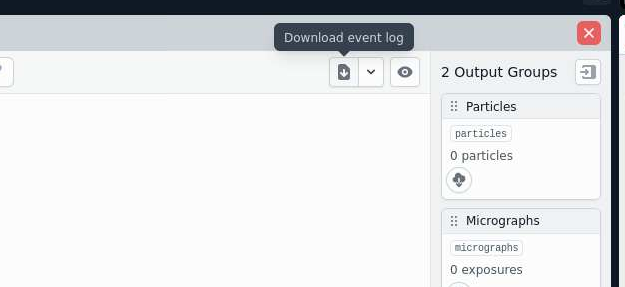
Use case:
# Available variables:
# script_path_abs=/data/project/bio/benoit/Roger/2024_pRB22_b/20201023_pRB22_b/CS-prb22-b-cryosparc/J8/queue_sub_script.sh
# - the absolute path to the generated submission script
# run_cmd=/data/user/benoit_r/cryosparc/cryosparc_worker/bin/cryosparcw run --project P1 --job J8 --master_hostname merlin-l-01.psi.ch --master_command_core_port 39042 > /data/project/bio/benoit/Roger/2024_pRB22_b/20201023_pRB22_b/CS-prb22-b-cryosparc/J8/job.log 2>&1
# - the complete command-line string to run the job
# num_cpu=8
# - the number of CPUs needed
# num_gpu=1
# - the number of GPUs needed. Note: the code will use this many GPUs
# starting from dev id 0. The cluster scheduler or this script have the
# responsibility of setting CUDA_VISIBLE_DEVICES so that the job code
# ends up using the correct cluster-allocated GPUs.
# ram_gb=8.0
# - the amount of RAM needed in GB
# job_dir_abs=/data/project/bio/benoit/Roger/2024_pRB22_b/20201023_pRB22_b/CS-prb22-b-cryosparc/J8
# - absolute path to the job directory
# project_dir_abs=/data/project/bio/benoit/Roger/2024_pRB22_b/20201023_pRB22_b/CS-prb22-b-cryosparc
# - absolute path to the project dir
# job_log_path_abs=/data/project/bio/benoit/Roger/2024_pRB22_b/20201023_pRB22_b/CS-prb22-b-cryosparc/J8/job.log
# - absolute path to the log file for the job
# worker_bin_path=/data/user/benoit_r/cryosparc/cryosparc_worker/bin/cryosparcw
# - absolute path to the cryosparc worker command
# run_args=--project P1 --job J8 --master_hostname merlin-l-01.psi.ch --master_command_core_port 39042
# - arguments to be passed to cryosparcw run
# project_uid=P1
# - uid of the project
# job_uid=J8
# - uid of the job
# job_creator=rb
# - name of the user that created the job (may contain spaces)
# cryosparc_username=roger.benoit@psi.ch
# - cryosparc username of the user that created the job (usually an email)
#SBATCH --job-name=cryosparc_P1_J8
#SBATCH --output=/data/project/bio/benoit/Roger/2024_pRB22_b/20201023_pRB22_b/CS-prb22-b-cryosparc/J8/job.log.out
#SBATCH --error=/data/project/bio/benoit/Roger/2024_pRB22_b/20201023_pRB22_b/CS-prb22-b-cryosparc/J8/job.log.err
#SBATCH --ntasks=1
#SBATCH --threads-per-core=1
#SBATCH --mem-per-cpu=2000M
#SBATCH --time=7-00:00:00
#SBATCH --partition=gpu
#SBATCH --cluster=gmerlin6
#SBATCH --gpus=1
#SBATCH --cpus-per-gpu=4
# Print hostname, for debugging
echo "Job Id: $SLURM_JOBID"
echo "Host: $SLURM_NODELIST"
export SRUN_CPUS_PER_TASK=$((${SLURM_GPUS:-1} * ${SLURM_CPUS_PER_GPU:-1}))
srun /opt/psi/Programming/anaconda/2019.07/conda/bin/python -c 'import os; print(f"CPUs: {os.sched_getaffinity(0)}")'
# Make sure this matches the version of cuda used to compile cryosparc
module purge
srun /data/user/benoit_r/cryosparc/cryosparc_worker/bin/cryosparcw run --project P1 --job J8 --master_hostname merlin-l-01.psi.ch --master_command_core_port 39042 > /data/project/bio/benoit/Roger/2024_pRB22_b/20201023_pRB22_b/CS-prb22-b-cryosparc/J8/job.log 2>&1
EXIT_CODE=$?
echo "Exit code: $EXIT_CODE"
exit $?
Alphafold
Tips & Tricks & Comments
- The latest Alphafold (3.0) is not available open-source, which is why it is not installed on Merlin, yet. Instead, the latest open-source (2.3.2) is installed as p-module
- For Alphafold, it is crucial to pick the correct GPUs depending on the AA size. Some recommendations are described in the BIO Alphafold documentation
- Merlin6 only provides a A500 GPU (24GB mem, max 7 days), which is only sufficient for ~2000AA sequence length. If you want to go bigger, you have to run on RA (40GB mem, max 7 days). Merlin7 will provide larger GPUs, so large complexes can be run on Merlin7 as well