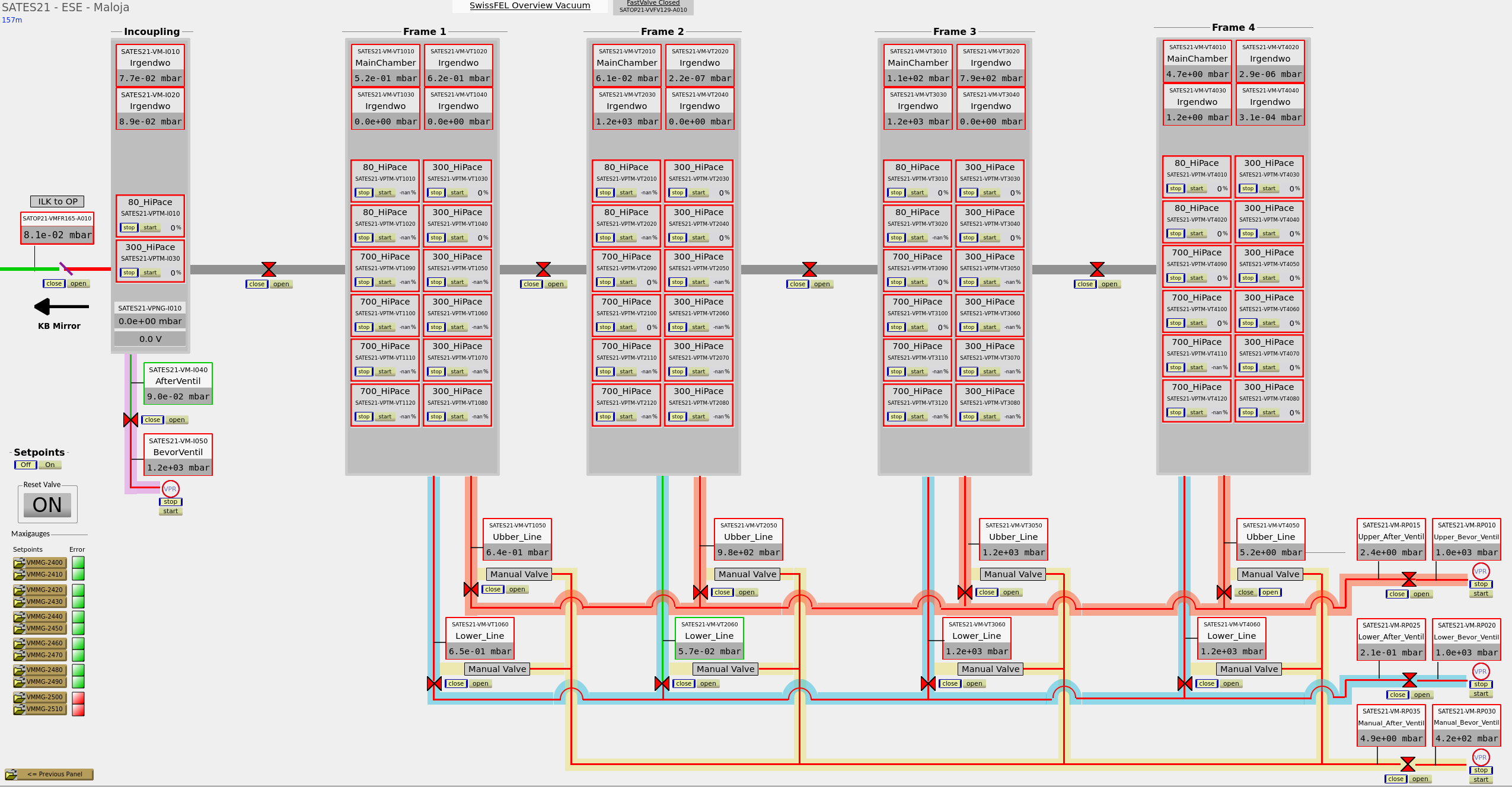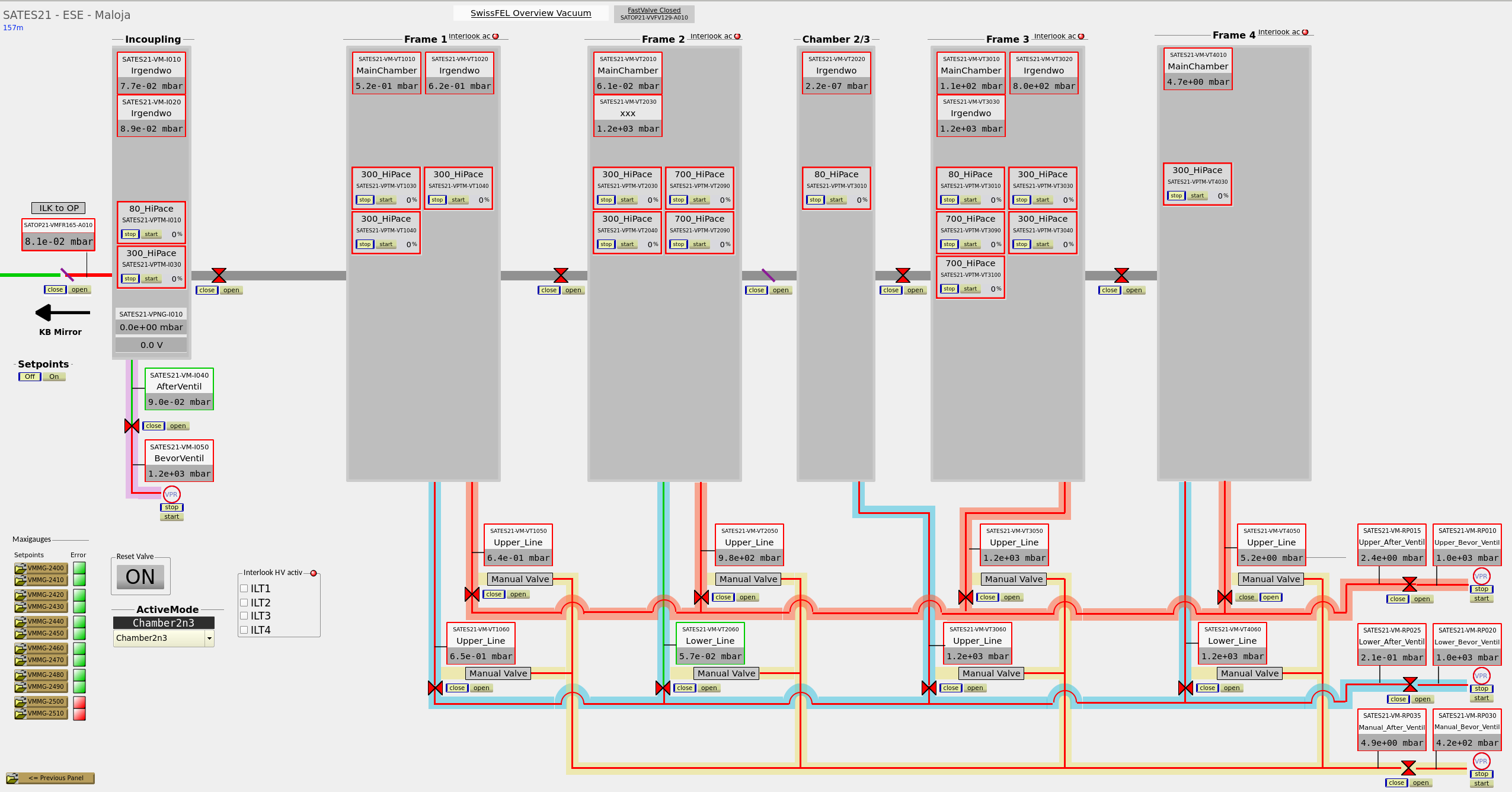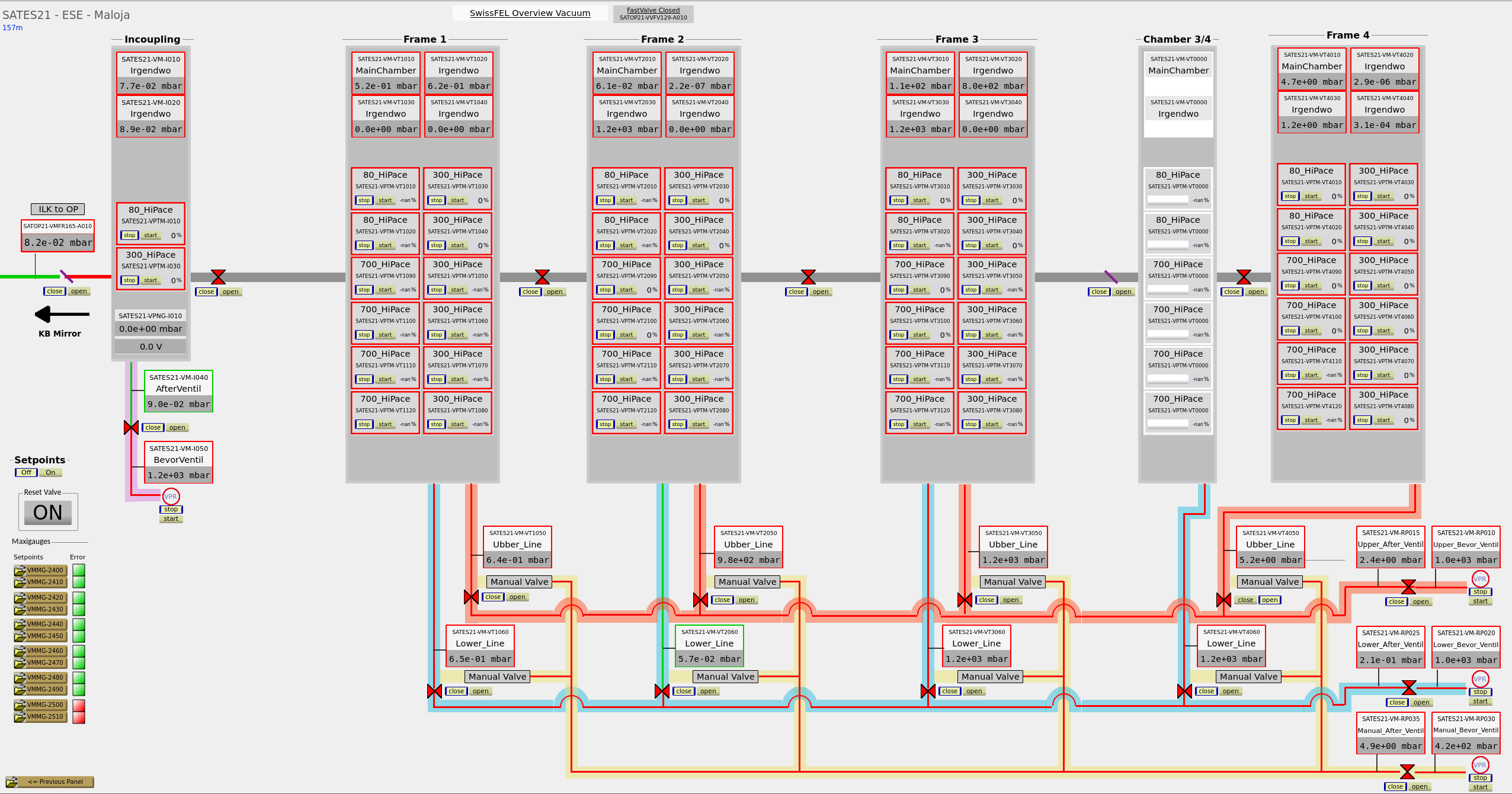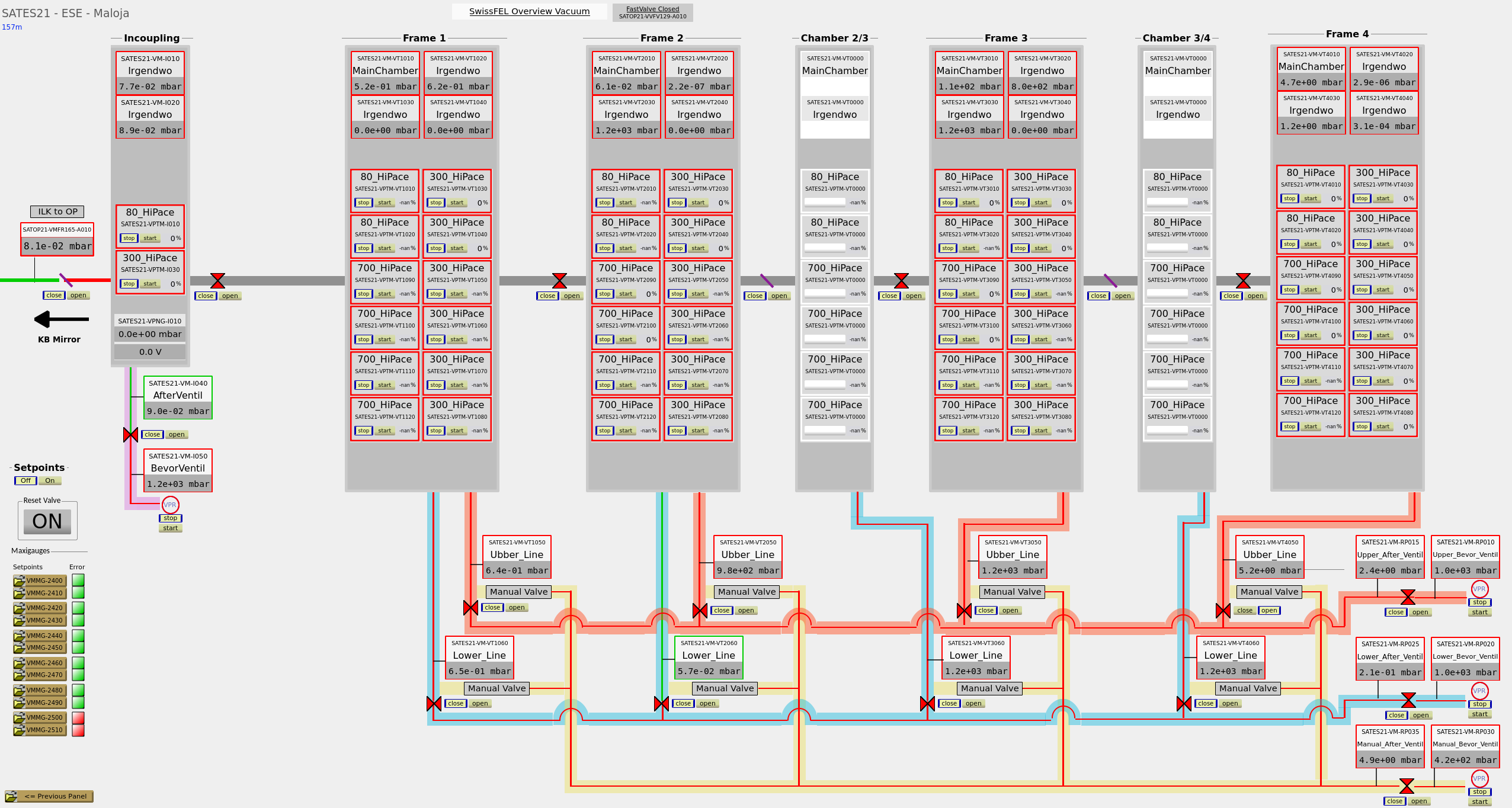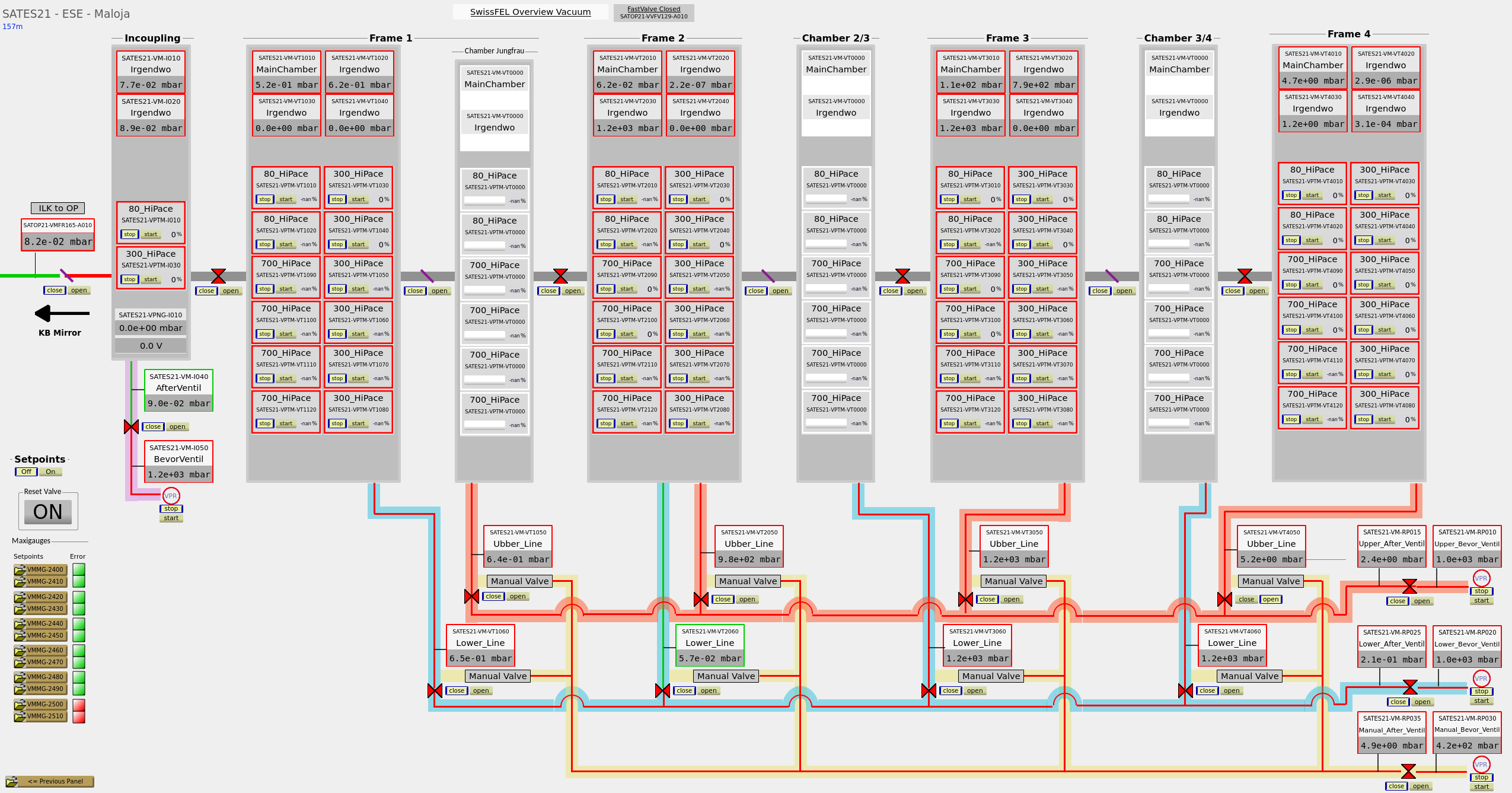We have 5 Settings that we can use.
Imported is the Positions from the Valve's and the Roughing's lines!
All Chambers
This Setting we have only the 4 Main Chambers and the Incoupling after KB NOTHING more.
All Chambers with 2|3
This Setting we have the 4 Main Chambers and the Incoupling after KB AND the Incoupling Chamber between Chamber 2 and 3.
All Chambers with 3|4
This Setting we have the 4 Main Chambers and the Incoupling after KB AND the Incoupling Chamber between Chamber 3 and 4.
All Chambers with 2|3 3|4
This Setting we have the 4 Main Chambers and the Incoupling after KB AND the Incoupling Chamber between Chamber 2 and 3 AND between Chamber 3 and 4.
All Chambers with 2|3 3|4 JF
This Setting we have the 4 Main Chambers and the Incoupling after KB AND the Incoupling Chamber between Chamber 2 and 3 AND between Chamber 3 and 4.
In all Settings is Definition witch Rouphing goes to any Chamber! -> No other Setting are RUN correctly.
Procedur for adjustments:
open a new Terminal
Load the Actual Caqtdm files from GIt
- Change directory
cd git_tempcd sf_maloja_caqtdm/
- Check the files on PC is actuel
git pull
- Oeffnen der Visualiserung:
caqtd_designer NAME
-> Change now the Visualisation for the Experiment -> SEE THE Configuration description!
-
git push -
Commit the Changings
git commit -m "explain what Changes" -a
-
Uploades to the Git
git push
-
Pruefen ob Visualiserung aktuell ist auf dem Git
git status
Check is the Visualisation ok.