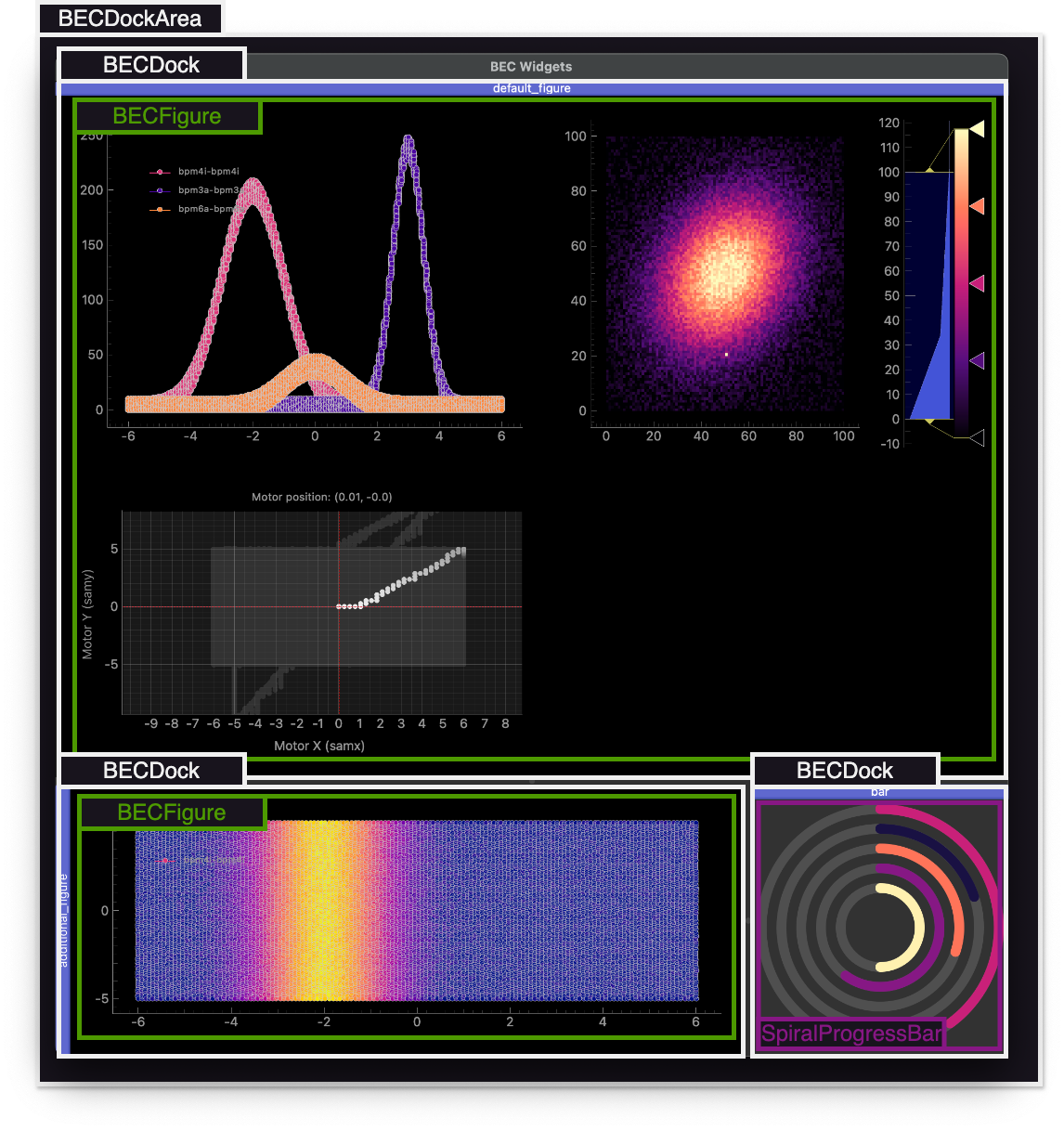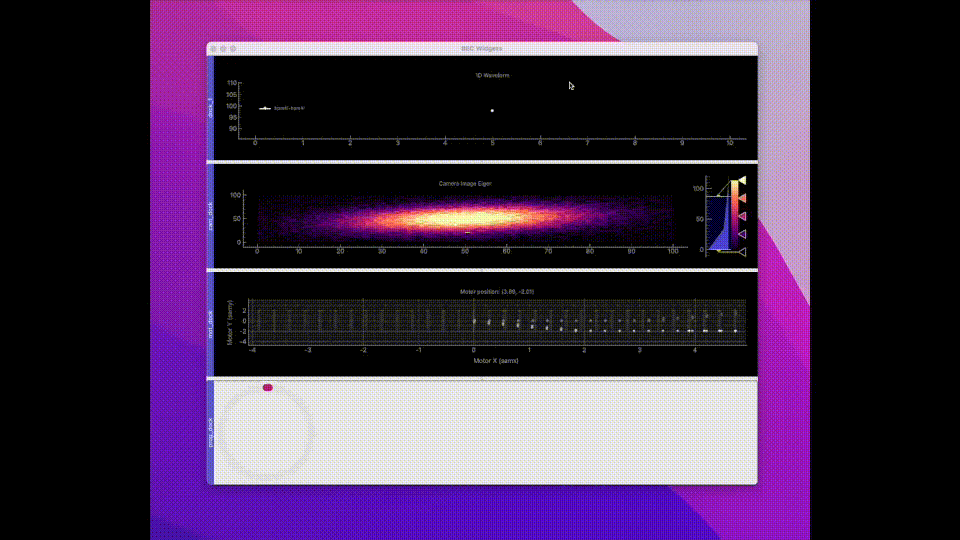9.2 KiB
(user.command_line_introduction)=
Quick start
In order to use BEC Widgets as a plotting tool for BEC, it needs to be installed in the same Python environment as the BEC IPython client (please refer to the BEC documentation for more details). Upon startup, the client will automatically launch a GUI and store it as a bec.gui object in the client. The GUI backend will also be automatically connect to the BEC server, giving access to all information on the server and allowing the user to visualize the data in real-time.
BECDockArea
The bec.gui object is your entry point to BEC Widgets. It is a BECDockArea instance that can be composed of multiple BECDocks that can be attached / detached to the main area. These docks allow users to freely arrange and customize the widgets they add to the gui, providing a flexible and customizable interface to visualize data.
Schema of the BECDockArea
Widgets
Widgets are the building blocks of the BEC Widgets framework. They are the visual components that allow users to interact with the data and control the behavior of the application. Each dock can contain multiple widgets, albeit we recommend for most use cases a single widget per dock. BEC Widgets provides a set of core widgets (cf. widgets). More widgets can be added by the users, and we invite you to explore the developer documentation to learn how to create custom widgets.
For the introduction given here, we will focus on the BECFigure widget, as it is the most commonly used widget for visualizing data from BEC. The same access pattern can be used for all other widgets.
BECFigure
The BECFigure widget is one of the core widgets developed for BEC and can be used to visualize different plot types, such as 1D waveforms, 2D scatter plots, position maps and 2D images.
If BEC Widgets is installed, the default behaviour of BEC is to automatically add a BECFigure Widget to the existing GUI instance. This widget is directly accessible via the fig object from the client. Moreover, a best-effort attempt is made to automatically determine the best plot type based on the currently performed scan. This behaviour can be changed or disabled by the user. For more details, please refer to the auto update section.
Waveform Plot
The BECWaveForm is a widget that can be used to visualize 1D waveform data, i.e. to plot data of a monitor against a motor position. The method plot() of BECFigure adds a BECWaveForm widget to the figure, and returns the plot object.
plt = fig.plot(x_name='samx', y_name='bpm4i')
Here, we create a new plot with a subscription to the devices samx and bpm4i and assign the plot to the object plt. We can now use this object to further customize the plot, e.g. changing the title (set_title()), axis labels (set_x_label()) or limits (set_x_lim()). We invite you to explore the API of the BECWaveForm in the documentation or directly in the command line.
To plot custom data, i.e. data that is not directly available through a scan in BEC, we can use the same method, but provide the data directly to the plot.
plt = fig.plot([1,2,3,4], [1,4,9,16])
# or
plt = fig.plot(x=[1,2,3,4], y=[1,4,9,16])
# or
plt = fig.plot(x=np.array([1,2,3,4]), y=np.array([1,4,9,16]))
# or
plt = fig.plot(np.random.rand(10,2))
Scatter Plot
The BECWaveForm widget can also be used to visualize 2D scatter plots. More details on setting up the scatter plot are available in the widget documentation of the scatter plot.
Motor Map
The BECMotorMap widget can be used to visualize the position of motors. It's focused on tracking and visualizing the position of motors, crucial for precise alignment and movement tracking during scans. More details on setting up the motor map are available in the widget documentation of the motor map.
Image Plot
The BECImageItem widget can be used to visualize 2D image data for example a camera. More details on setting up the image plot are available in the widget documentation of the image plot.
Useful Commands
We recommend users to explore the API of the widgets by themselves since we assume that the user interface is supposed to be intuitive and self-explanatory. We appreciate feedback from user in order to constantly improve the experience and allow easy access to the gui, widgets and their functionality. We recommend checking the API documentation, but also by using BEC Widgets, exploring the available functions and check their dockstrings.
gui.add_dock? # shows the dockstring of the add_dock method
In addition, we list below a few useful commands that can be used to interface with the widgets:
gui.panels # returns a dictionary of all docks in the gui
gui.add_dock() # adds a new dock to the gui
dock = gui.panels['dock_2']
dock.add_widget('BECFigure') # adds a new widget of BECFigure to the dock
dock.widget_list # returns a list of all widgets in the dock
figure = dock.widget_list[0] # assigns the created BECFigure to figure
plt = figure.plot(x_name='samx', y_name='bpm4i') # adds a BECWaveForm plot to the figure
plt.curves # returns a list of all curves in the plot
We note that commands can also be chained. For example, gui.add_dock().add_widget('BECFigure') will add a new dock to the gui and add a new widget of BECFigure to the dock.
Composing a larger GUI
The example given above introduces BEC Widgets with its different components, and provides an overview of how to interact with the widgets. Nevertheless, another power aspect of BEC Widgets lies in the ability to compose a larger GUI with multiple docks and widgets. This section aims to provide a tutorial like guide on how to compose a more complex GUI that (A) live-plots a 1D waveform, (B) plots data from a camera, and (C) tracks the positions of two motors.
Let's assume BEC was just started and the gui object is available in the client. A single dock is already attached together with a BEC Figure. Let's add the 1D waveform to this dock, change the color of the line to white and add the title 1D Waveform to the plot.
plt = fig.plot(x_name='samx', y_name='bpm4i')
plt.curves[0].set_color(color="white")
plt.set_title('1D Waveform')
Next, we add 2 new docks to the gui, one to plot the data of a camera and one to track the positions of two motors.
cam_widget= gui.add_dock(name="cam_dock").add_widget('BECFigure').image("eiger")
motor_widget = gui.add_dock(name="mot_dock").add_widget('BECFigure').motor_map("samx", "samy")
Note, we chain commands here which is possible since the add_dock and add_widget methods return the dock and the widget respectively. We can now further customize the widgets by changing the title, axis labels, etc.
cam_widget.set_title("Camera Image Eiger")
cam_widget.set_vrange(vmin=0, vmax=100)
As a final step, we can now add also a RingProgressBar to a new dock, and perform a grid_scan with the motors samx and samy.
As you see in the example below, all docks are arranged below each other. This is the default behavior of the add_dock method. However, the docks can be freely arranged by drag and drop as desired by the user. We invite you to explore this by yourself following the example in the video, and build your custom GUI with BEC Widgets.
prog_bar = gui.add_dock(name="prog_dock").add_widget('RingProgressBar')
prog_bar.set_line_widths(15)
scans.grid_scan(dev.samy, -2, 2, 10, dev.samx, -5, 5, 10, exp_time=0.1, relative=False)