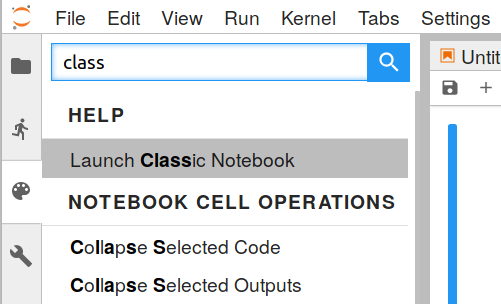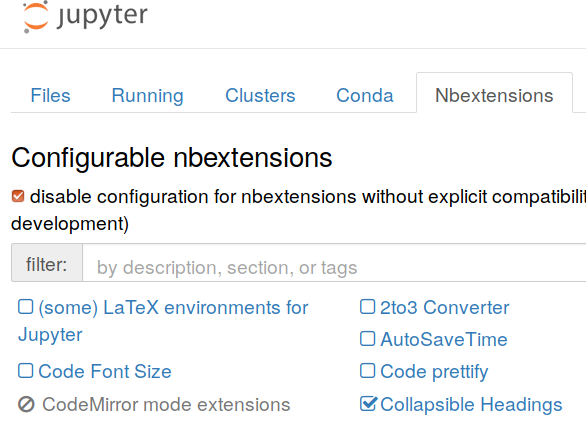3.8 KiB
title, last_updated, sidebar, permalink
| title | last_updated | sidebar | permalink |
|---|---|---|---|
| Jupyterhub on Merlin | 12 July 2019 | merlin6_sidebar | /merlin6/jupyterhub.html |
Jupyterhub provides jupyter notebooks that are launched on cluster nodes of merlin and can be accessed through a web portal.
Accessing Jupyterhub and launching a session
The service is available inside of PSI (or through a VPN connection) at
https://merlin-jupyter.psi.ch:8000
- Login: You will be presented with a Login web page for authenticating with your PSI account. We are still in a TEST PHASE and we are using a self-generated certificate, so your browser will generate a warning about it. Please agree to the exception in this special case.
- Spawn job: The Spawner Options page allows you to
specify the properties (Slurm partition, running time,...) of
the batch jobs that will be running your jupyter notebook. Once
you click on the
Spawnbutton, your job will be sent to the Slurm batch system. If the cluster is not currently overloaded and the resources you requested are available, your job will usually start within 30 seconds.
JupyterLab and Classic Notebook user interfaces
Your Jupyter notebook will start up with the new JupyterLab user interface which has a toolbar on the left. You can read about its features on the official website.
However, if you prefer the classical notebook UI or you want to use some feature which has not yet been implemented in the new interface, you can switch to it by using the "Launch Classic Notebook" command from the left sidebar of JupyterLab.
Jupyter software environments - running different kernels
Your notebooks can run within different software environments which are offered by a number of available Jupyter kernels.
E.g. in this test installation we provide two environments targeted at data science
- datascience_py36: contains Tensorflow, Keras, scikit-learn, and dependencies. Stable
- keras216_py36: also contains the Talos package. This environment is experimental and subject to updates and changes.
When you create a new notebook you will be asked to specify which kernel you want to use. It is also possible to switch the kernel of a running notebook, but you will lose the state of the current kernel, so you will have to recalculate the notebook cells with this new kernel.
Using nbextensions for adding features to your notebook
There exist a number of useful contributed but unofficial extensions that make working in your notebook easier. These regrettably are not yet supported from within the JupyterLab UI, but you can activate them through the Classic Notebook interface (see above)
From the classic Notebook UI you can access the available extensions in a separate tab as displayed in this screenshot:
Especially the following extensions make working with larger notebooks easier
- Table of Contents: Displays a TOC on the left and you can also configure it to add and update a TOC at the head of the document.
- Collapsible Headings: allows you to fold all the cells below a heading
Troubleshooting
In case of problems or request, please either submit a PSI Service Now incident containing "Merlin Jupyterhub" as part of the subject, or contact us by mail through merlin-admins@lists.psi.ch using the kind of subject line.